Dashboard (macOS)
 |
|
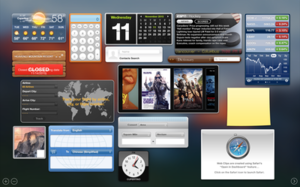
Dashboard widgets running under Mac OS X 10.11 El Capitan
|
|
| Developer(s) | Apple Inc. |
|---|---|
| Initial release | April 29, 2005 |
| Stable release | 1.8 (July 20, 2011) |
| Preview release | None |
| Operating system | Mac OS X 10.4 Tiger and later. |
| Type | Widget engine |
| Website | Apple Dashboard's Download page |
Dashboard is an application for Apple Inc.'s Mac OS X operating systems, used as a secondary desktop for hosting mini-applications known as widgets. These are intended to be simple applications that do not take time to launch. Dashboard applications supplied with Mac OS X include a stock ticker, weather report, calculator and notepad; users can create or download their own.
Before Mac OS X 10.7 Lion, when Dashboard is activated, the user's desktop is dimmed and widgets appear in the foreground. Like application windows, they can be moved around, rearranged, deleted, and recreated (so that more than one of the same Widget is open at the same time, possibly with different settings). New widgets can be opened, via an icon bar on the bottom of the layer, loading a list of available apps similar to the iOS homescreen or the Mac OS X Launchpad. After loading, the widget is ready for use.
Dashboard was first introduced in Mac OS X 10.4 Tiger. It can be activated as an application, from the Dock, Launchpad or Spotlight. It can also be accessed by a dashboard key. Alternatively, the user can choose to make Dashboard open on moving the cursor into a preassigned hot corner or keyboard shortcut. Starting with Mac OS X 10.7 Lion, the Dashboard can be configured as a space, accessed by swiping four fingers to the right from the Desktops either side of it. In Mac OS X 10.10 Yosemite, the Dashboard is disabled by default, as the Notification Center is now the primary method of displaying widgets.
Dashboard uses a variety of graphical effects for displaying, opening, and using widgets. For instance, a 3-D flip effect is used to simulate the widget flipping around, by clicking on a small i icon in the right bottom corner, the user can change the preferences on the reverse side; other effects include crossfading and scaling from icon to body (when opening widgets), a "spin cycle effect" when a widget is focused and the user presses Command-R or a suck-in effect when they are closed. On sufficiently powered Macs, widgets will produce a ripple effect when they are opened, like a leaf falling onto water. These effects consume considerable processing power and are arguably merely cosmetic, but with the help of Mac OS X’s Quartz Extreme and Core Image graphics architectures, sufficient computing power to render them in real time is available. As with Exposé, Front Row and the minimise effect, holding shift down while calling the Dashboard or opening the Dashboard menu bar will display the effect in slow motion.
...
Wikipedia
